A New Way to Save Slack Messages for Free
- Support Hacker Noon
- Nov 22, 2022
- 3 min read

At HackerNoon, we use Slack every day. Sometimes valuable conversations are lost in our Slack history, never to see the light of day again. We think we’ve created one solution to this problem that surely many businesses who use Slack are facing daily. In this article, we’ll talk about how Slogging can help you save your valuable Slack messages and present them in a visually appealing way for your internal or public-facing blogs.
Table of Contents:
Slack message history limits
Slack message history limits
Where do old Slack messages go?
How to retrieve old messages from the Slack archive
How to save Slack messages for free
Export Slack History
What is the Slogging app?
How to use it
Pricing
Slack Message History Limits
For those of you that are in Slack groups that are using the free version of the software, you may have had the unfortunate experience of scrolling up to find an old message that has some info you need only to find that it isn’t there. It has disappeared into oblivion. Why? Where did it go?
Slack message history limits
For the free version of Slack, you can only see the most recent 10,000 messages. While that may sound like a lot, it really isn’t. If you are using Slack for work, think about how many people work at your company and how many messages they send everyday. For example, at HackerNoon, we send around 10,000 messages a month in Slack.
If we were running the unpaid version of Slack, I wouldn’t be able to retrieve any message from a month ago.
Where do old Slack messages go?
Luckily for you, the message isn’t gone. Slack saves it in an archive. However, if your Slack community is using the free version this archive cannot be accessed.
How to retrieve old messages from the Slack archive
Luckily, there is a way to get these old messages from the archive. Unluckily, you have to pay for them. By upgrading your Slack workspace to the paid model, you will be able to access all the messages prior to the most recent 10,000 messages and from that point forward you will no longer have a message history cap.
How to Save Slack Messages for Free
Export Slack History
There is an official way to save messages from Slack before they get lost in your archive. You can learn how to Export slack messages here. Even in the free version of Slack, you are allowed to export messages and links from channels in your workspace.

The problems with that method are that exporting is tedious, and it saves the data in JSON files which aren’t easy to read.
At HackerNoon, we’ve created our own Slack app called Slogging to help users save Slack messages for free. With our software, not only can you save the messages, you can repurpose them as blog posts for your internal company blog or your content marketing efforts.
What is the Slogging App?
Let’s face it: many of us are cheap and don’t want to buy the premium version of things unless absolutely necessary.
Slogging is a way to immortalize your Slack conversations in a visually presentable way for your internal staff or public-facing blogs.
How it Works
After the app is installed in your Slack workspace, you need to add the app into each Slack channel you want to use it in.

Simply click into the channel and then click on the name of the channel above.
Navigate to Integrations and click on “Add an App”.

Search for Slogging and, when the app pops up, click on “Add”.
Once that is done, using Slogging is easy.
Simply find a thread you want to save, and highlight it. Then, click on More actions.

The following drop-down should pop up.
Select “Create draft” and you should be good to go!

If done correctly, the app will generate a draft link of your Slack thread exported as a blog post.
You should see a new message generated in the Slack channel as seen below.
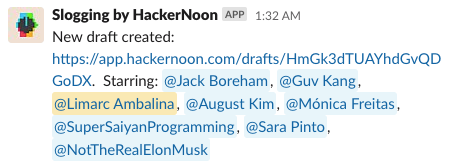
Clicking that link will open up the HN draft under your personal HackerNoon account (whatever account that is linked to the email you use for Slack).
If for any reason you are having trouble getting this to work, please see our full guide here.
Here are a few samples of Slogging posts and their use cases
Listicles: https://hackernoon.com/9-games-we-love-on-mobile-from-angry-birds-to-occidental-heroes-m8ab33bp
Showing Company Culture: https://hackernoon.com/when-your-name-is-a-pun
Thanks for taking the time to read about Slogging. Please let us know if you have any questions in the comments below and hope to see you in our Slack workspace!



Comentários